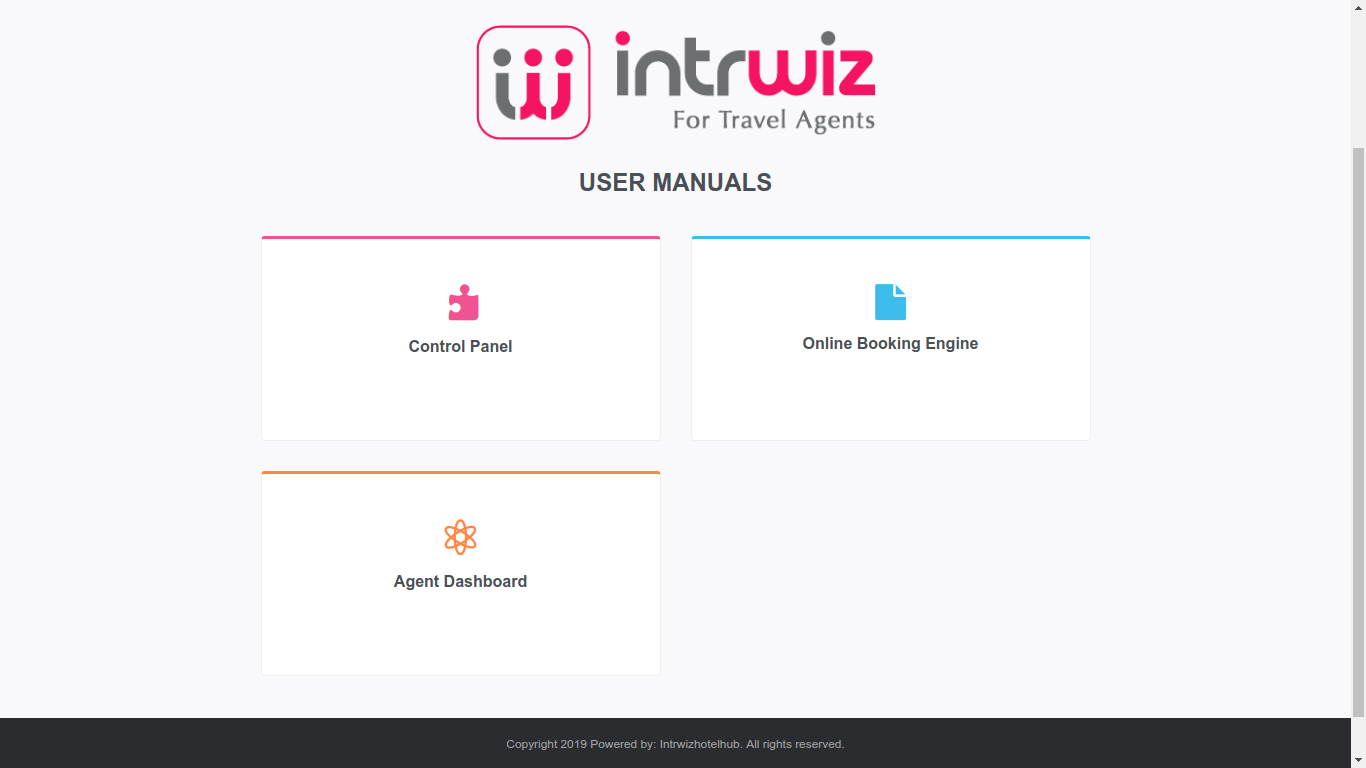INTRWIZ HOTEL HUB Booking Engine
Get Started
Start by logging in. You will have received a registration email with details on how to log-into the Booking Engine (and the Agent Dashboard). Use the same log-in details for the Booking Engine as for the Agent Dashboard.
Log-in options:
a) You can log-in directly in the Booking Engine via your Agent (or Company) URL from the registration email:
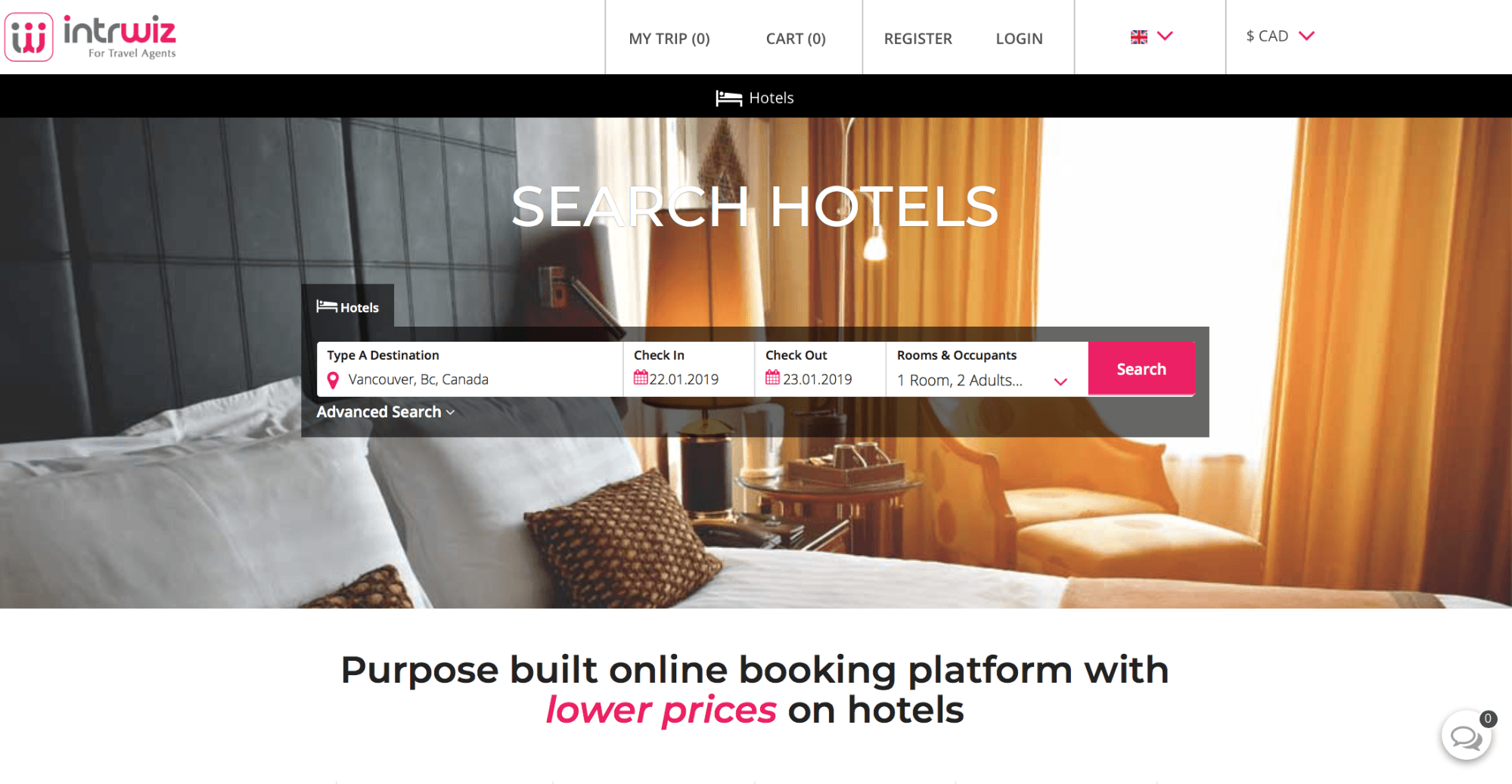

b) Log-in via the http://intrwizhotelhub/ website:
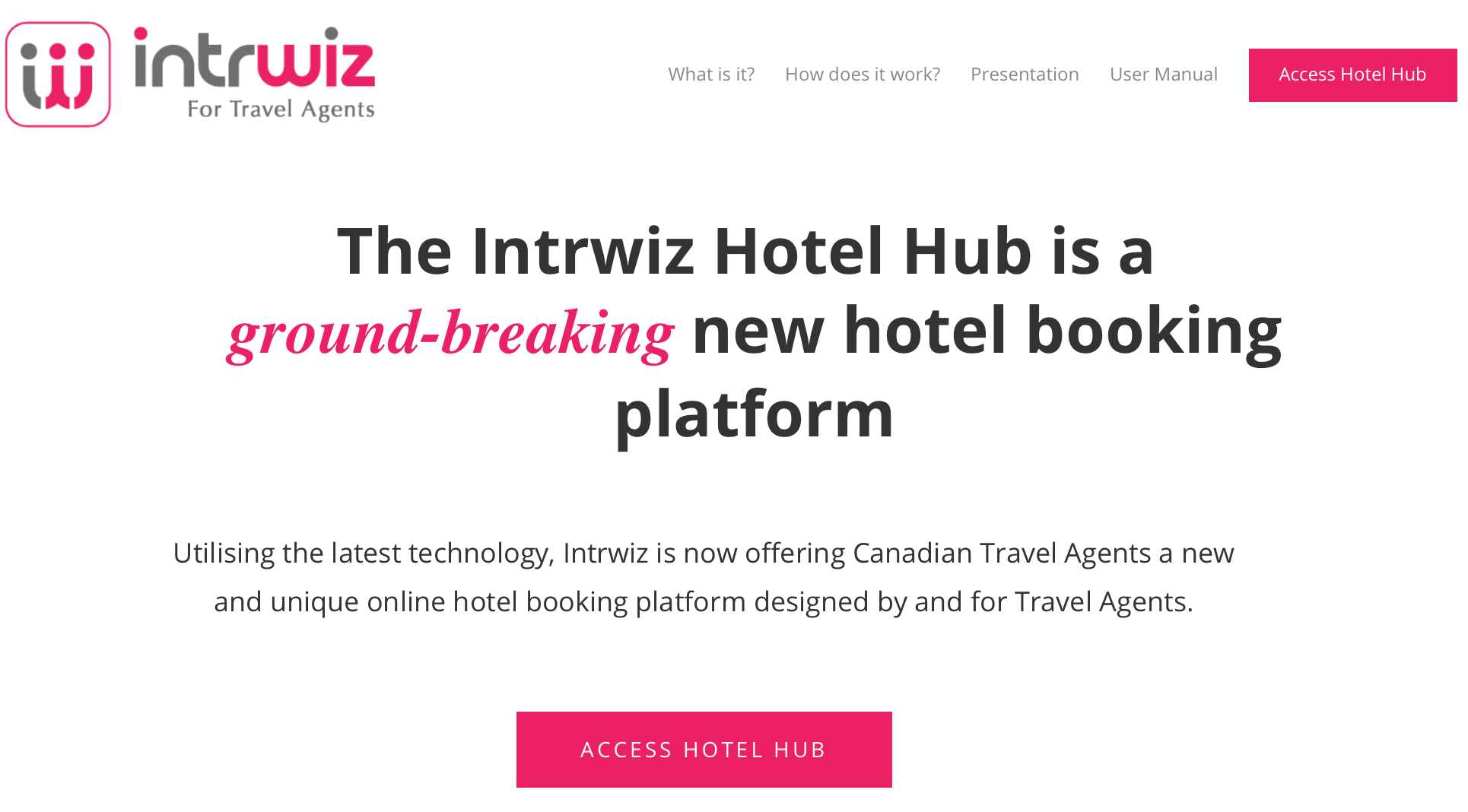
c) Via your Agent Dashboard “Start New Trip”:
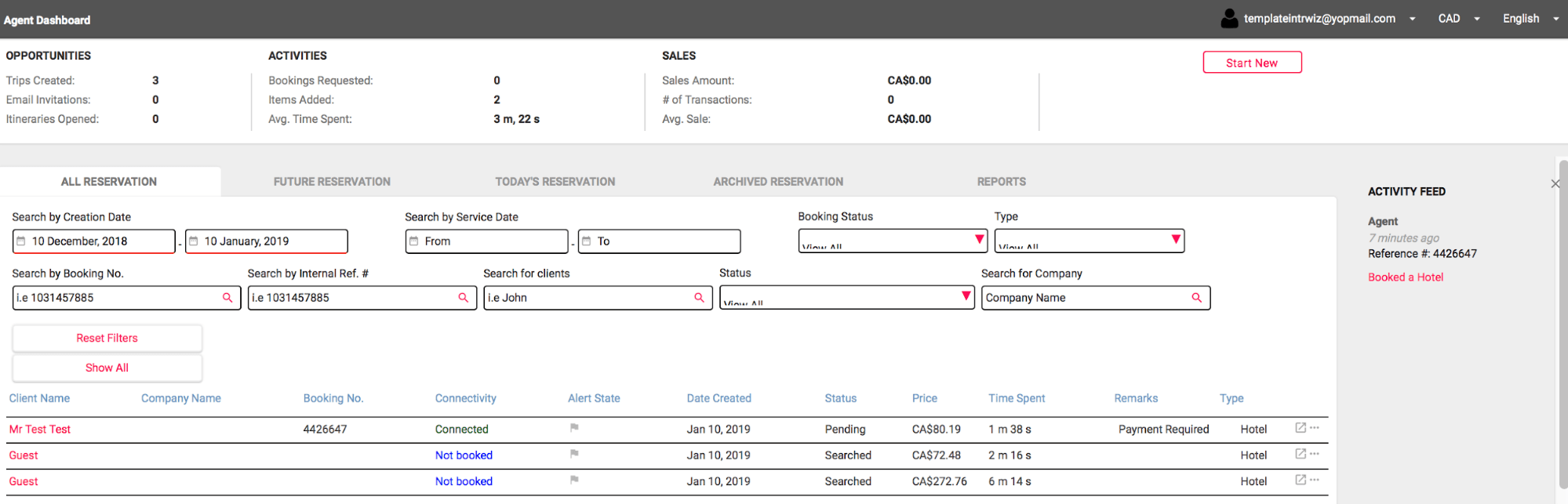
When you are logged you can start to search, save, reserve and book hotels.
Booking Engine
Searching and booking hotels is easy, just use the Hotel Search Engine from the link in your Registration email (don’t forget to log-in).
On the Hotel Listing page, you can use various filters to find a suitable property:
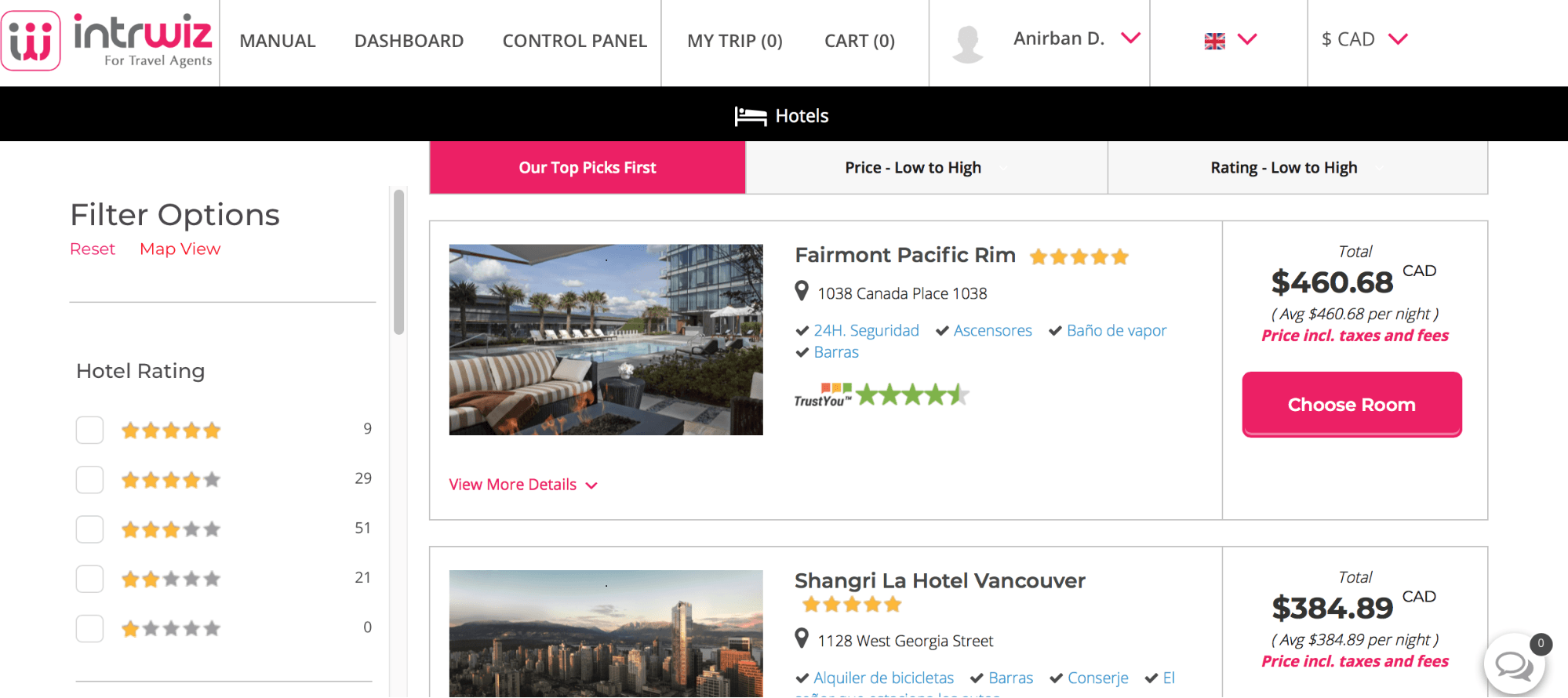
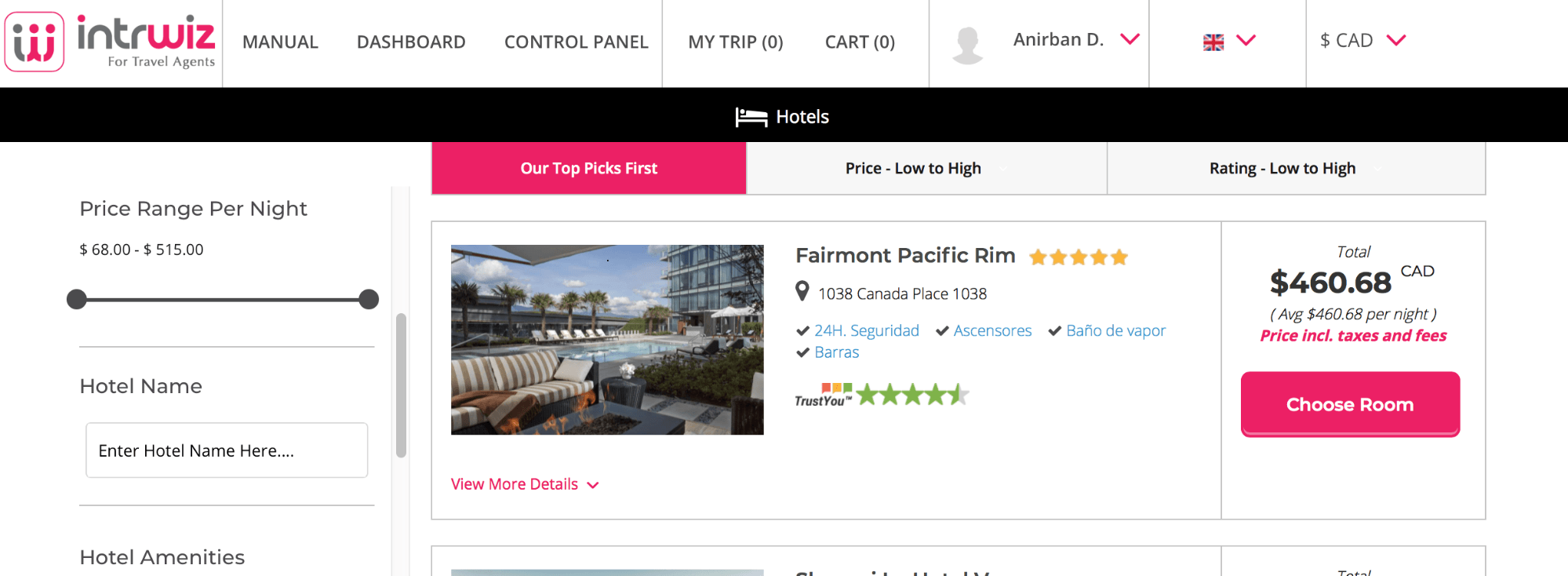
You can also choose Map View:
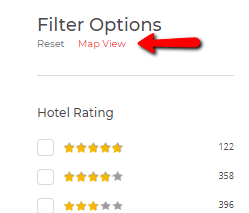
And search by postcode or directly in the map:
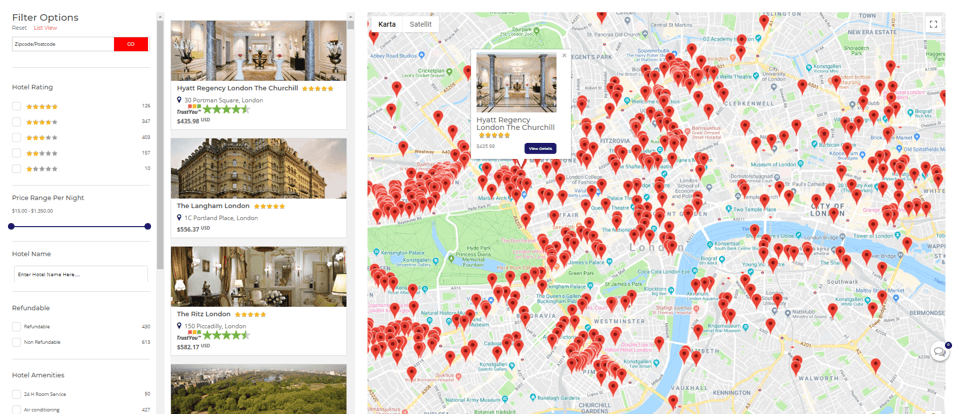
To quickly find our more info on a specific hotel, simply click “View More Details”:

Click on “Choose Room” in the List View (or “View Details” in the Map View) to find:
a) Information for the hotel:
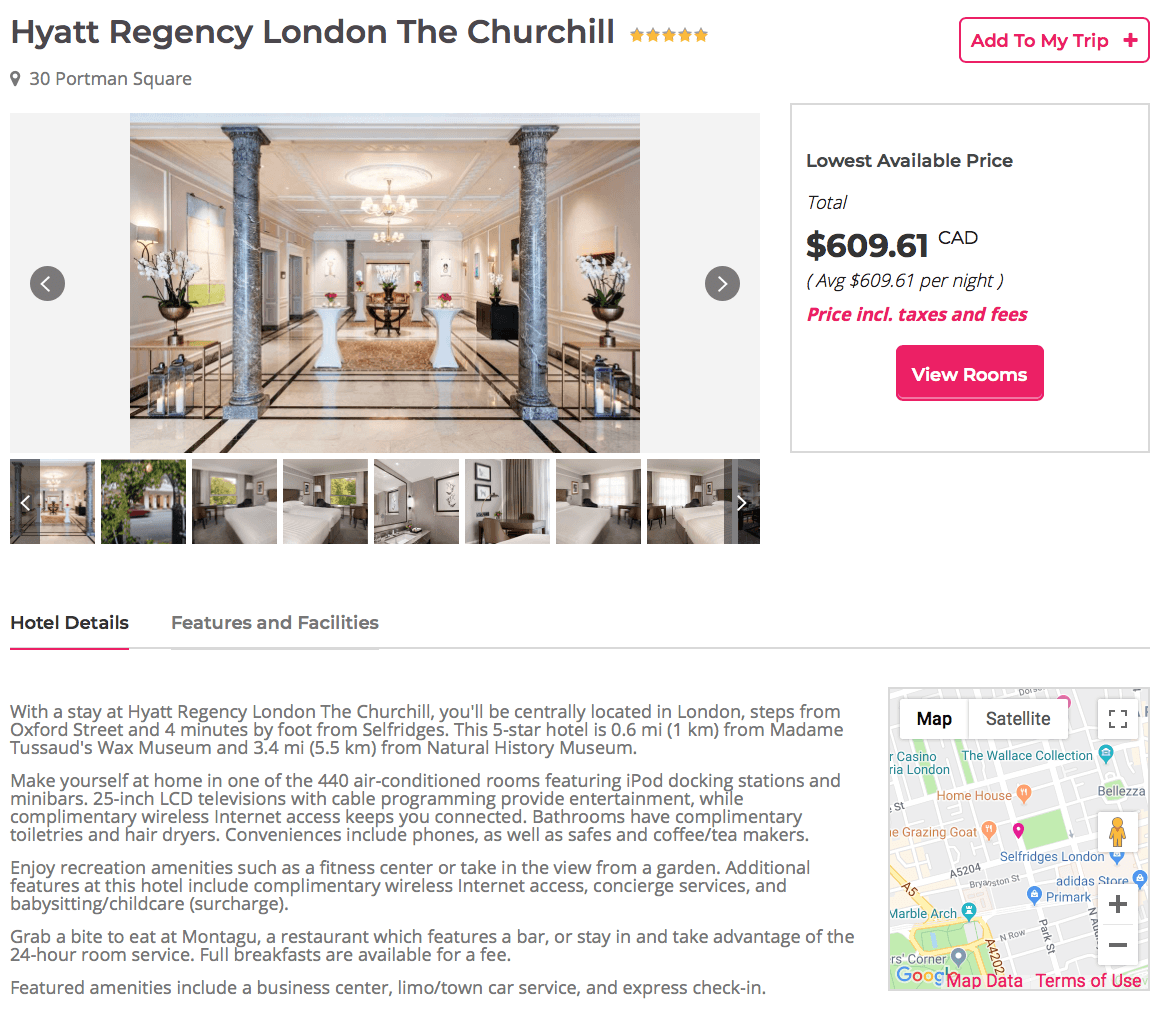

b) Available room options:
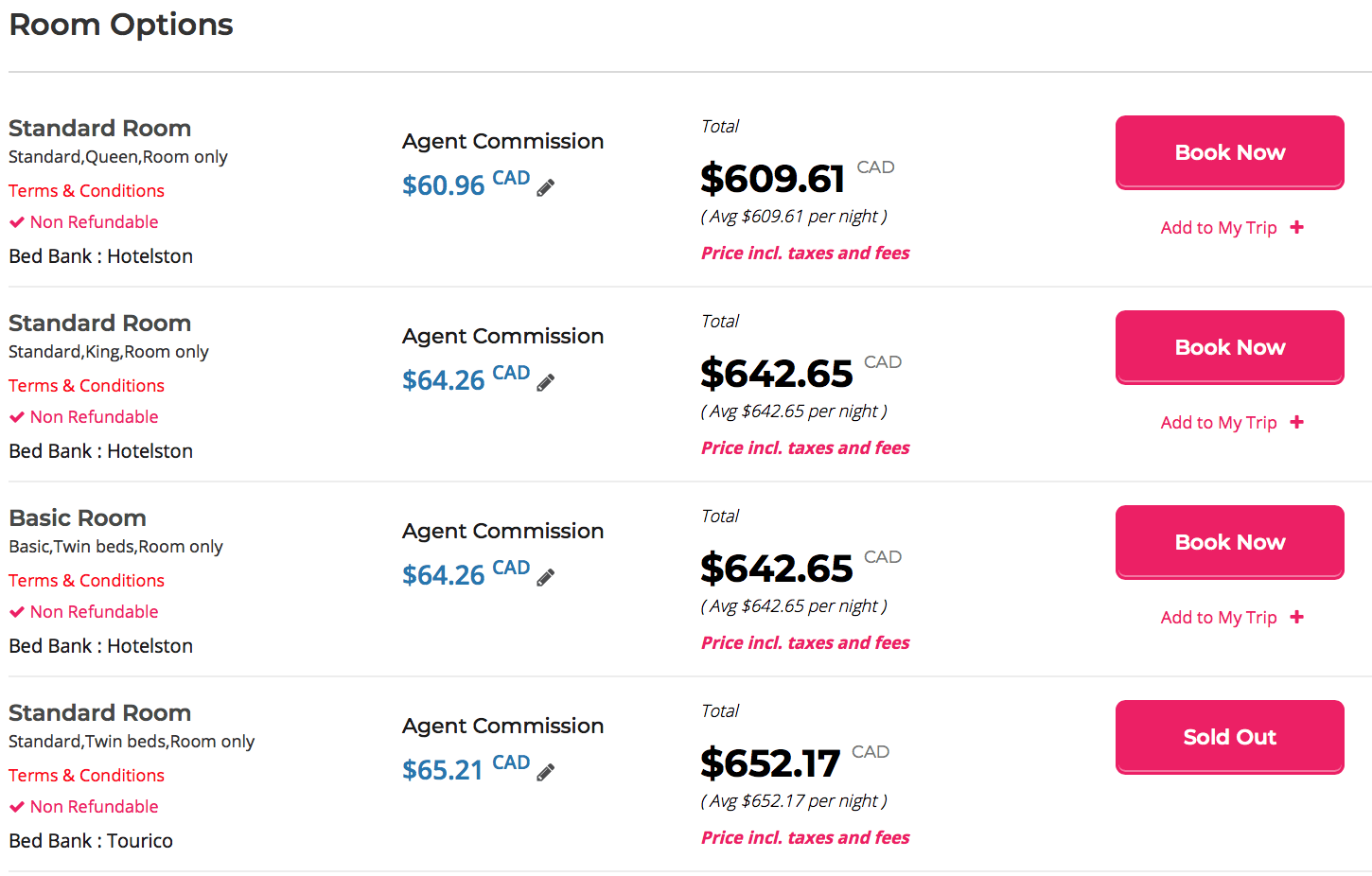
This also shows the supplier of the room and your commission. You can now Book directly or save the Hotel/Room option and decide later (“Add to My Trip +”).
You can now book the room directly with a floating deposit if this has been set up (contact Intrwiz to set up your floating deposit) or a credit card (we can store a company credit card in the system). If you use a floating deposit we will add the 3% credit card fee to your commission making it 13% commission in total.
There is also a dynamic commission function. This means that the commission level can be changed before proceeding to book a hotel. Simple press the pen:

A window will open displaying the current commission:
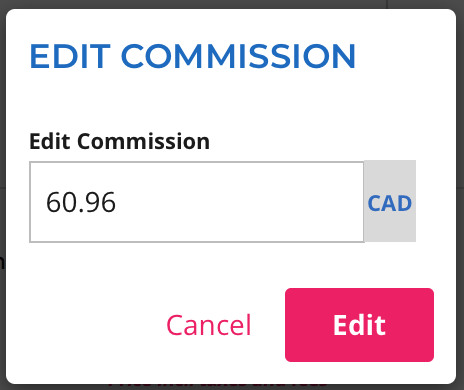
Now you can change the commission to what you want. If you e.g. change it to 0, this means that you will be buying the room at net rate and no commission is due:

The rate will now be changed and in this case show the rate without commission (net rate) and 0 commission:
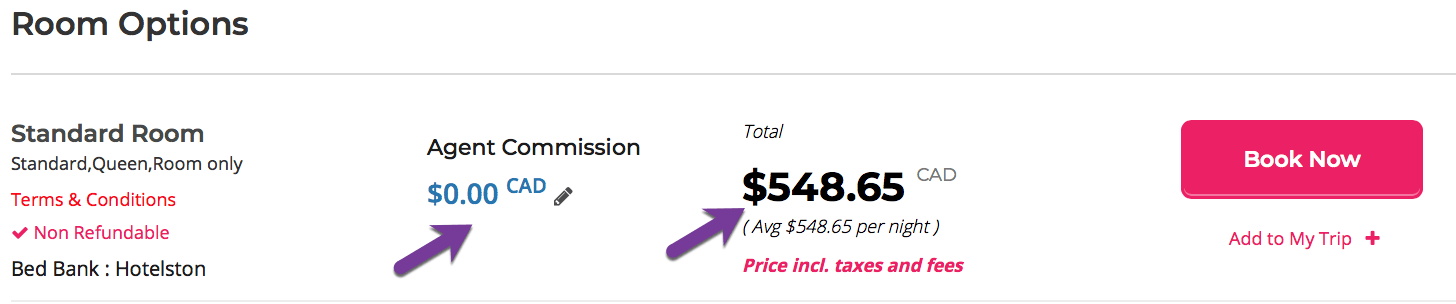
You can now progress to checkout by pressing BOOK NOW:
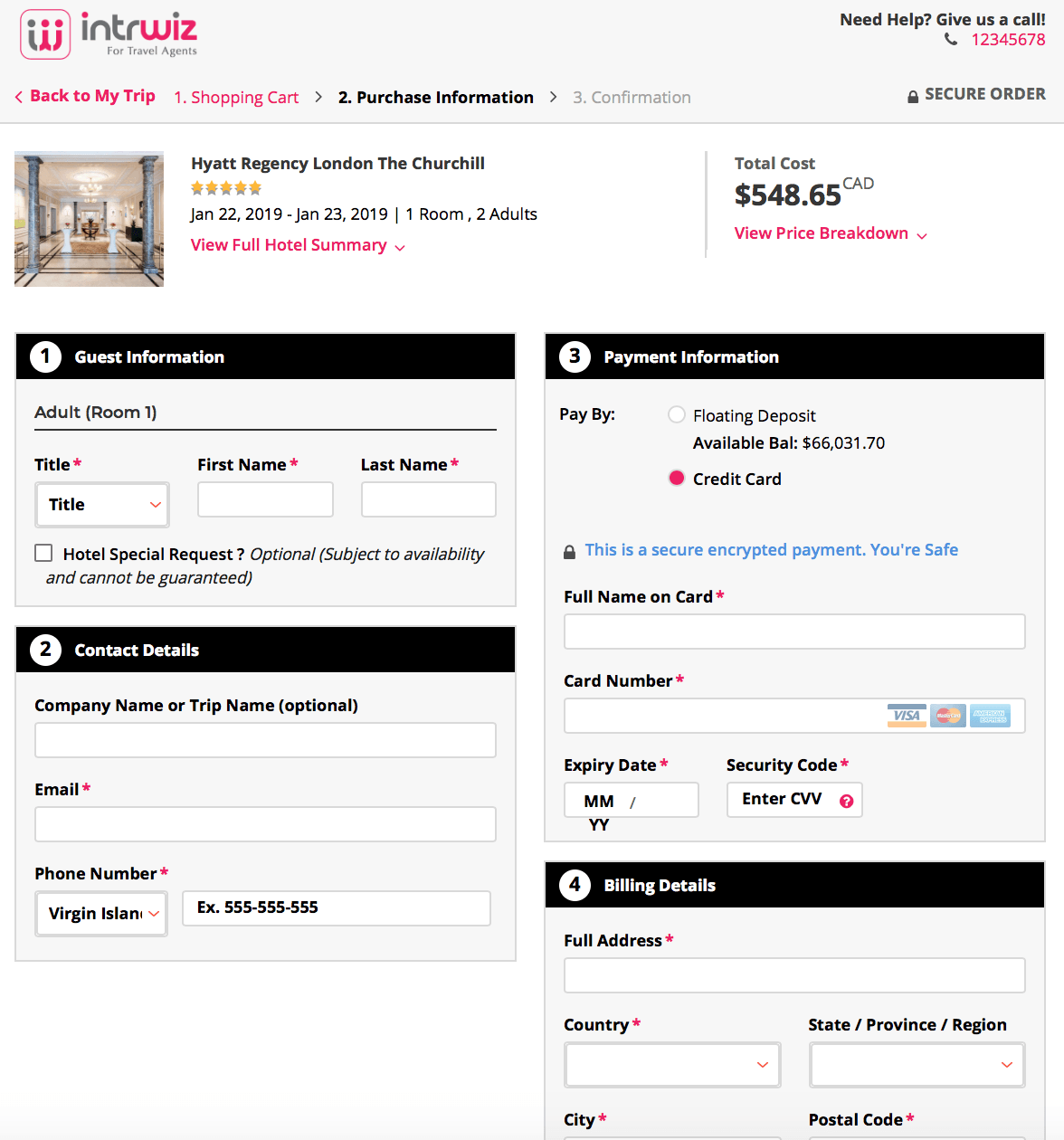
For refundable hotel rooms we have the unique feature for you to provisionally hold the room to the cut-off date with no payment until the cut-off date. If the room is not paid for by the cut-off date, we will simply release the room. (We also send out email reminders when the cut-off date is getting closer). Just click “Provisional Hold” to hold the chosen room.

We have a 24/7 call centre to assist you with any changes to your booked hotels. You can contact them via telephone, the site chat or email.
My Trip Page
All booked, held and searched hotels will be stored in the My Trip page. You can keep all hotel options for a specific client’s trip in an individual Trip Page and enter the Clients name as the
Trip Name:
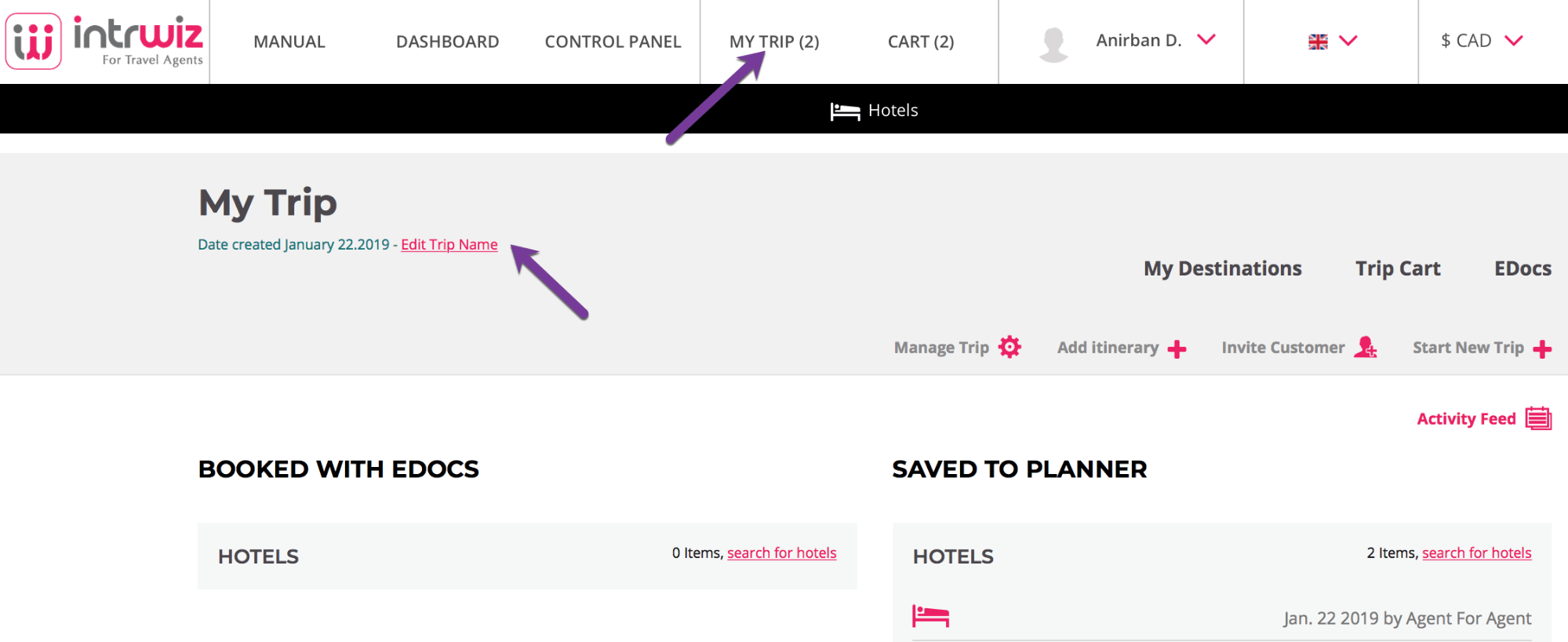
On this page you can find all details and eDocs. You can also Confirm (and pay) Held bookings or simply Cancel them.
Confirmations, Invoices and Vouchers can be downloaded in the “View Edocs” section and then emailed to your client.
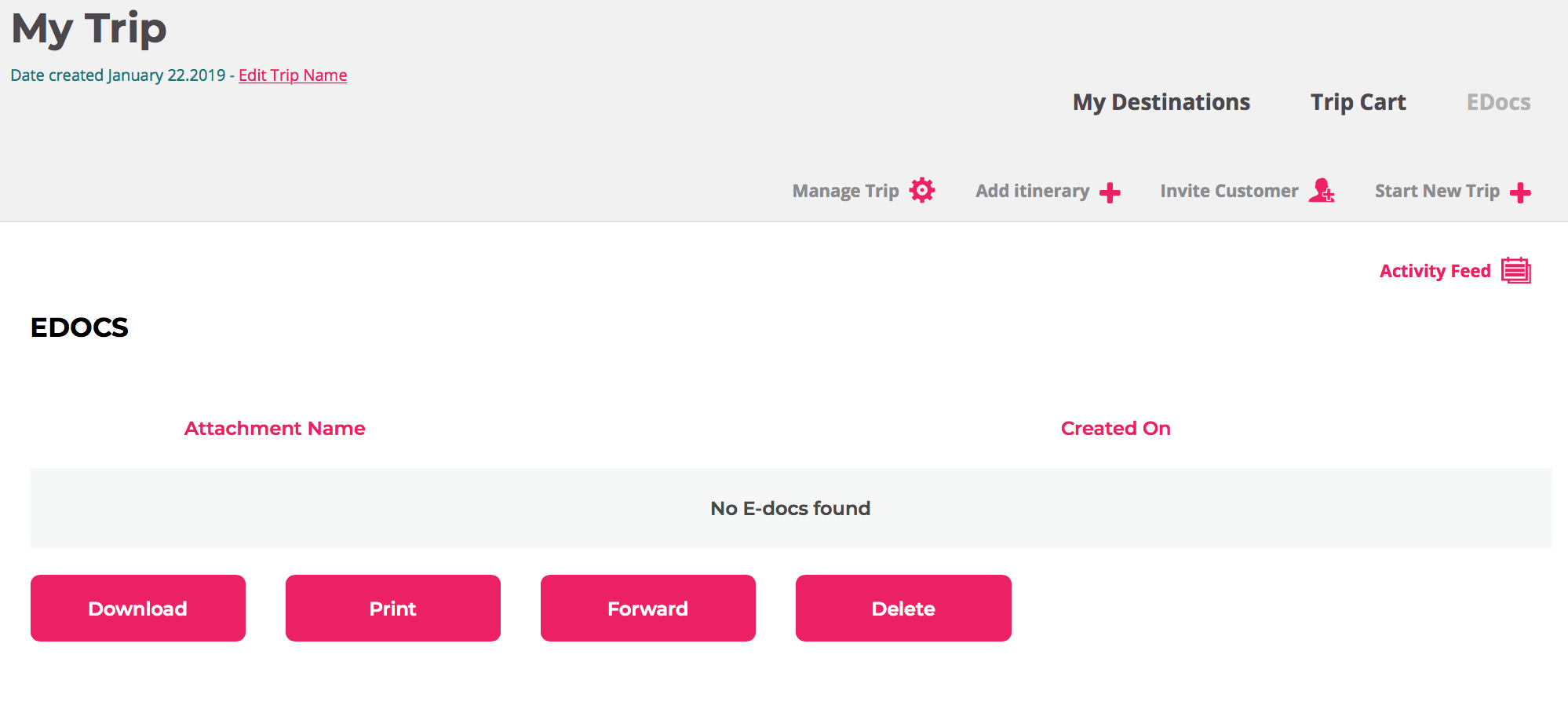
We can customize all eDocs with your logo and company information.
Invite Support
Agent can invite support to the trip.
On chat click on Invite Support button to add support in your trip.
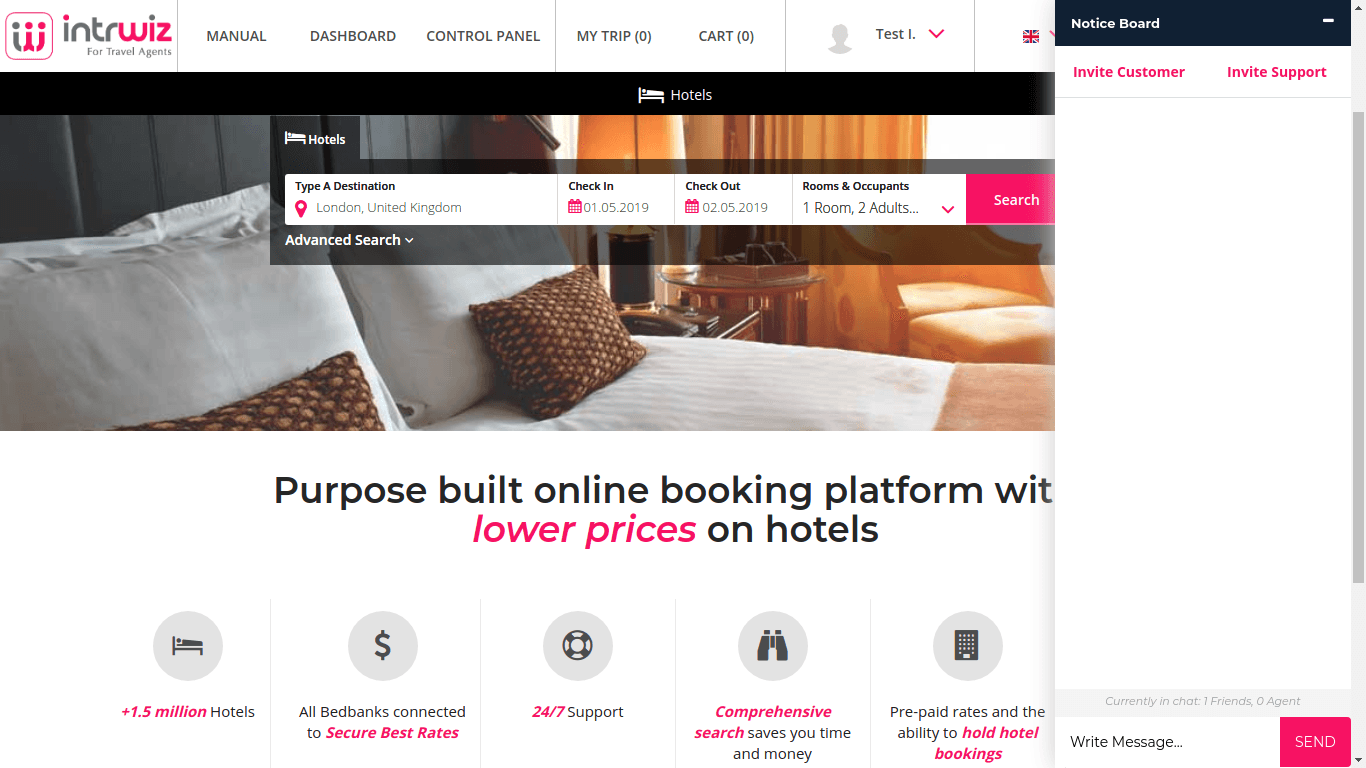
From My Trip view also agent can invite support.

Other features
– The Activity Feed keeps track of all activity for each trip:
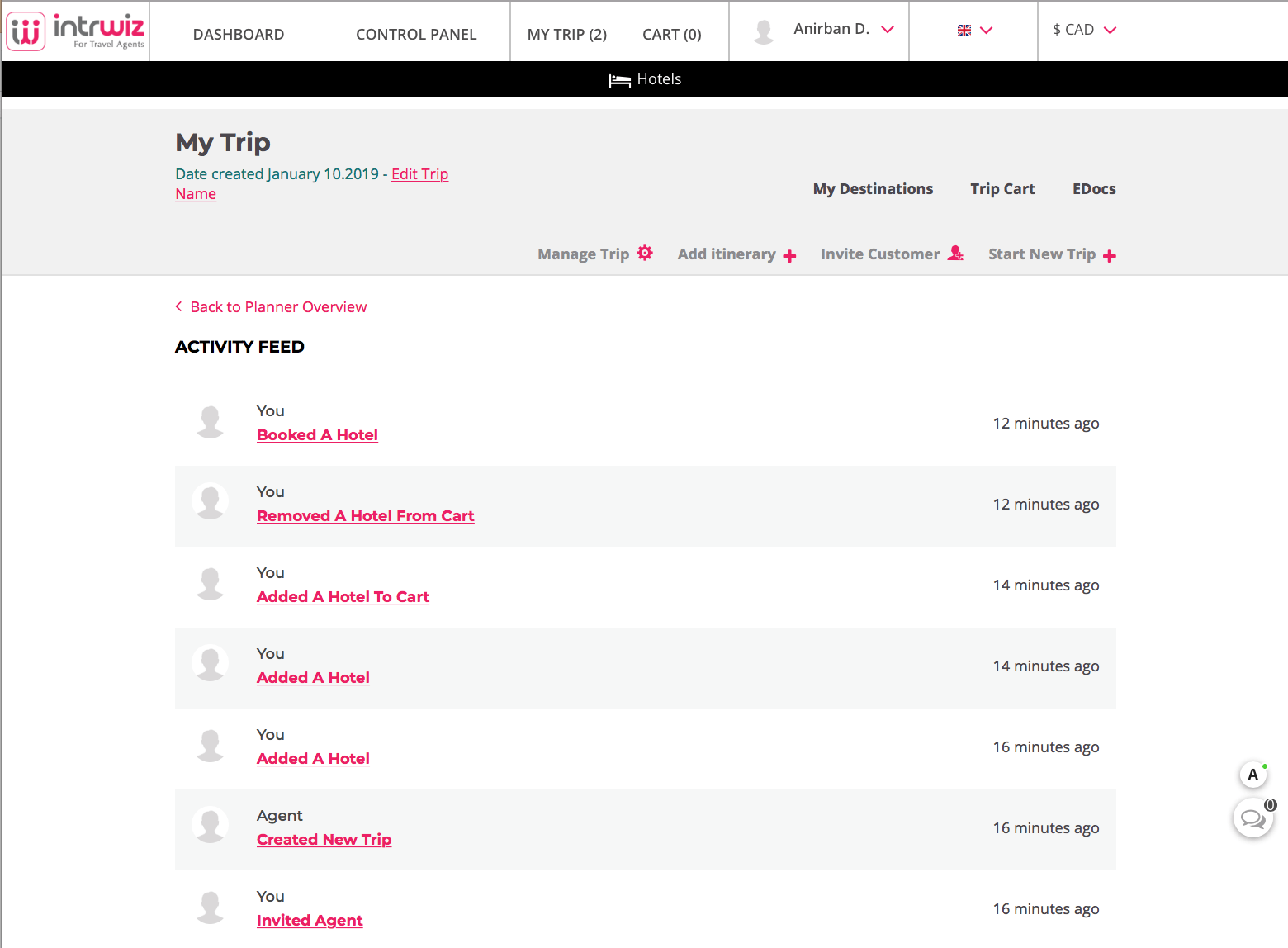
Access it from the ”My Trip page”:

– The Live Chat Functionality with our 24/7 customer support can be found in the right-hand bottom corner:

Languages
The Booking Engine is available in English and Spanish. A range of other languages will be added:

Access Dashboard
If you are logged in as an Agent you can simply access your Agent Dashboard from the Booking Engine. If you are logged in as a Company Admin you can access the Company Dashboard.

Access Control Panel
If you are logged in as a Company Admin you can access the Company Control Panel from the Booking Engine.