Agent Dashboard
The dashboard is the portal where the Company Admin and the Agent can track the hotels that are being booked / held / searched.
How to access the Dashboard
For Company Admins and Agents there are two ways to access the Dashboard:
a) If you are logged into the Booking Engine, just click Dashboard:

b)In your Registration email you will find links and login details to go directly into the Dashboard.
Overview statistics
Overview statistics for each Agent, Agency or Company (depending on who has logged in).

Start New Trip
The Agent can initiate a new search/booking by clicking “Start New Trip”. The Agent will then be directed into the Booking Engine.

Search filters
To make the loading of the dashboard quicker it is set to load only trips from the last 30 days:

You can easily change this by entering any other dates.
The following search filters are available to pull up the itinerary required:

- Search by reservation time : All Reservations, future reservations, today’s reservations, and archived reservations.
- Search by Creation Date : Search of itineraries searched / booked can be done by giving a created date range. All the itineraries searched / booked within that date range will be listed below these filters.
- Search by Service Date : Search of itineraries searched / booked can be done by giving a service date range i.e. the trip date.
- Booking Status : Search of itineraries can be done based on whether those are booked or just searched (not booked).
- Type : This filter is not applicable for Intrwiz Hotel Hub at this point in time as the platform is currently only enabled for Hotels.
- Booking No : Search of booked itineraries can be done by the booking #.
- Internal Ref # : You can also search by any internal ref # input for a booking.
- Client : You can also search by Client Name.
- Status : Search of searched / booked itineraries can be done by their status: Confirmed, Cancelled, Pending and Searched.
- Company : You can also search for itineraries based on the company (client) entered.
If you are a Company Admin you can also specify which Agency and Agent, and if you are an Agency you can specify which Agent.
Agent Interactive Dashboard
The agent dashboard contains all information for all hotels that are booked, held or searched (not booked).

Overview of the Interactive Agent Dashboard

Client name
Shows the customer name you have entered in the online booking tool. If no name has been entered it will say Agent. When a hotel is booked, the Lead Traveller name will automatically populate here.
Company Name
This shows the clients company if this has been entered.
Booking No
This shows the supplier booking number of the booked itinerary.
Connectivity
This value shows whether the booking is connected with the supplier end or not. There are four states for each itinerary:
- Connected – When an itinerary is booked, the value shows up as Connected
- Not Booked – When an itinerary is searched, this value shows up as Not Booked.
- Cancelled –This value means that the itinerary is no longer connected with the supplier end.
When an agent cancels a booked itinerary from the dashboard, this value shows up as
Cancelled for that itinerary. - Disconnected – This value means that the itinerary is no longer connected with the supplier
end. When an agent goes into Edit it will show up as Disconnected.
Alert State
When a red flag appears on the dashboard, it prompts the agent that there is a reservation that is not paid for.
Status
Each Itinerary has the following status possibilities:
- Confirmed – When an itinerary is booked, and the payment is done, the status of that itinerary is shown as confirmed.
- Pending – When Provisional Hold is selected on the checkout process of an itinerary by the agent, the status for that itinerary continue to show as Pending until, the payment is completed
- Searched – all itineraries that are searched but not held or booked.
- Cancelled – When an itinerary is cancelled by the agent from the dashboard, its status shows up as Cancelled
Price
The selling price of the itinerary.
Time spent
Amount of time spent by the end customer on the trip providing invaluable insight to the agent on how engaged the customer is. This is not applicable for the Hotel Hub at this point in time as no customers are invited into a trip.
Agent
Shows which Agent the customer belongs to if you are in the Administrator Dashboard.
Remarks
Can contain one of the following remarks:
- By Agent – Agent made a change.
- Cancelled Automatically – Pay later automatically cancelled because of expiration date.
- Payment Required – Pay later payment required.
- Cancelled – Item is cancelled.
Type
Type of product. Will only show “Hotel” for the Intrwiz Hotel Hub.
Clicking this icon  allows the Agent to enter into the actual Trip in the online booking engine.
allows the Agent to enter into the actual Trip in the online booking engine.
Itinerary Actions
When an itinerary is booked/searched there are few actions that can be performed on them clicking on the eclipse corresponding to each itinerary. Below is the list of those actions.

Launch Trip
Allows the Agent to enter into the actual Trip in the online booking engine.
Add fee
Agent can add fees to the booking. All agent fees will add to the commissions that the Agent receives for the booking, less 3% credit card fees when payment mode is via credit card.
Payment
If a booking is done by an agent using the Provisional Hold functionality, the itinerary remarks will state Payment Required. Payment will direct you to the checkout page on the online booking platform to finalize payment for that itinerary.
If payment is not made during the cancellation period, the Hotel Hub will notify the agent 48 hours prior to the cancellation deadline and if we do not receive payment for the itinerary, the Hotel Hub will automatically cancel the itinerary.
While using the floating deposit, the amount of deposit available must be greater than the reservation amount, otherwise the payment will not be done.
Edocs
Agents have the ability to download Edocs for a confirmed itinerary. (An Agent can also upload Edocs).
Note: Edocs for products booked using the Intrwiz Hotel Hub platform are automatically uploaded.
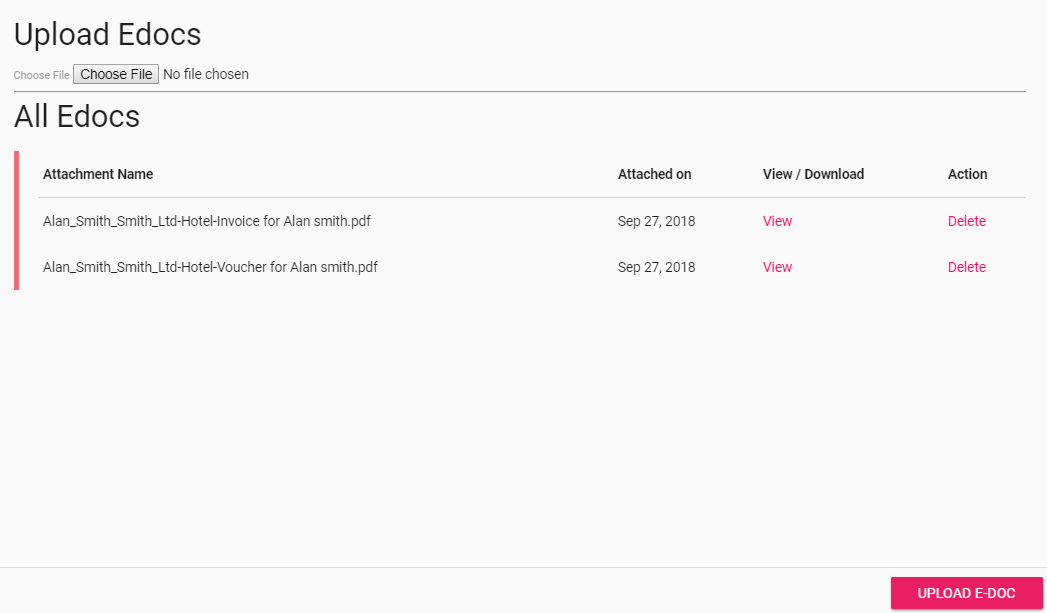
Cancel Itinerary
An Agent can Cancel itineraries.
Delete Itinerary
An Agent can Delete itineraries.
Open Itinerary in the Dashboard
The Agent can open an itinerary in the dashboard by clicking the Client Name in the itinerary, e.g.:

All information for the itinerary is then visible for the Agent:
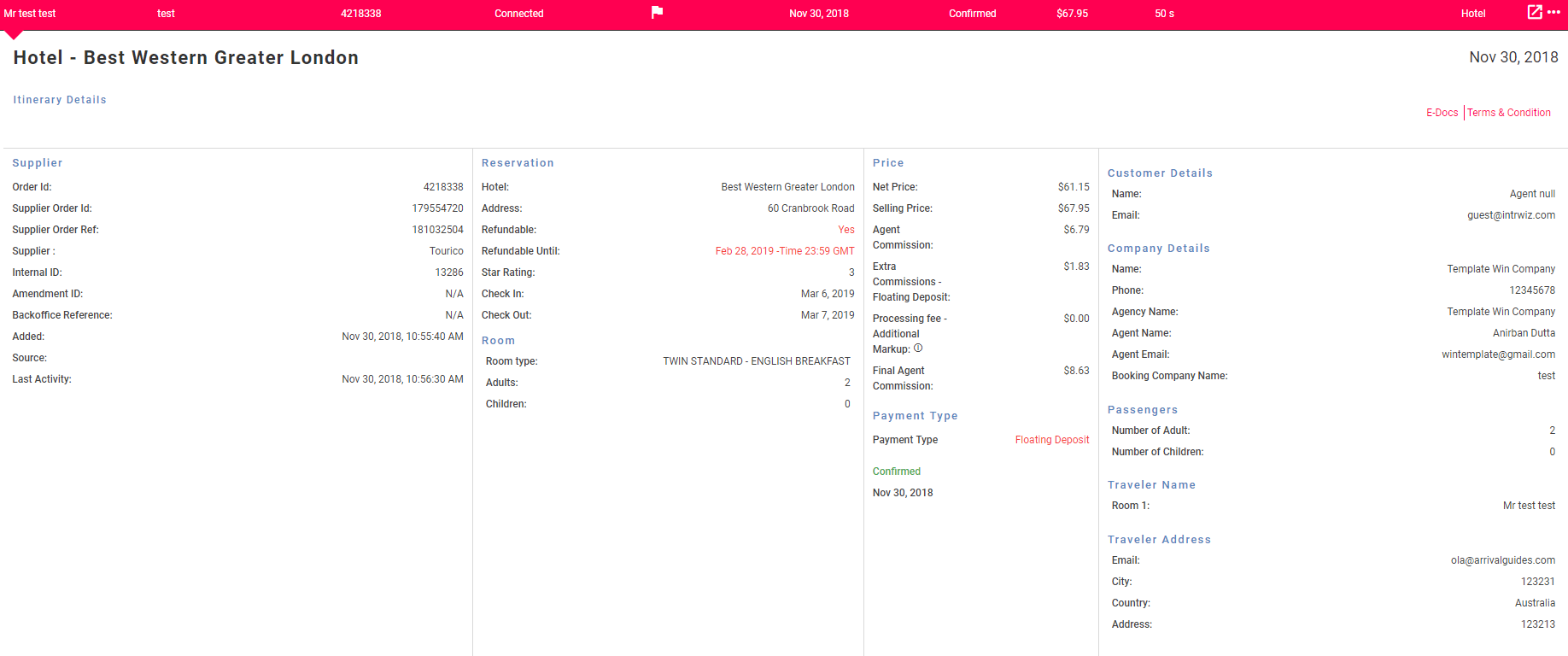
Key fields:
– Price
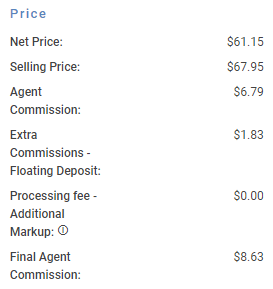
Net Price: This is the Hotel Hub Net Price without any mark-up/commission
Selling Price: This is the price including mark-up/commission .
Agent Commission: This shows the Agent commission.
Extra commissions – Floating Deposit: This shows the extra commission when payment method floating deposit is used (+3% on Net).
Processing fee – Additional Markup: On any markup outside of the standard 10% we charge a 10% processing fee on the additional markup.
Final Agent Commission: This is the final agent commission reflecting all additions/deductions above. –
– Payment Required

This states the last payment date for a provisionally held itinerary. The Agent will also get a reminder email 48 hours before this date/time. If payment is not done, the itinerary is auto-cancelled.
– Payment Type

Types: Pay Later (for provisionally held bookings), Credit Card, Floating Deposit, Credit Line, Cash
Note – if you need to Edit a booked itinerary, please contact our 24/7 call centre
Currency
Agent can change the currency of the dashboard from the top right currency dropdown.
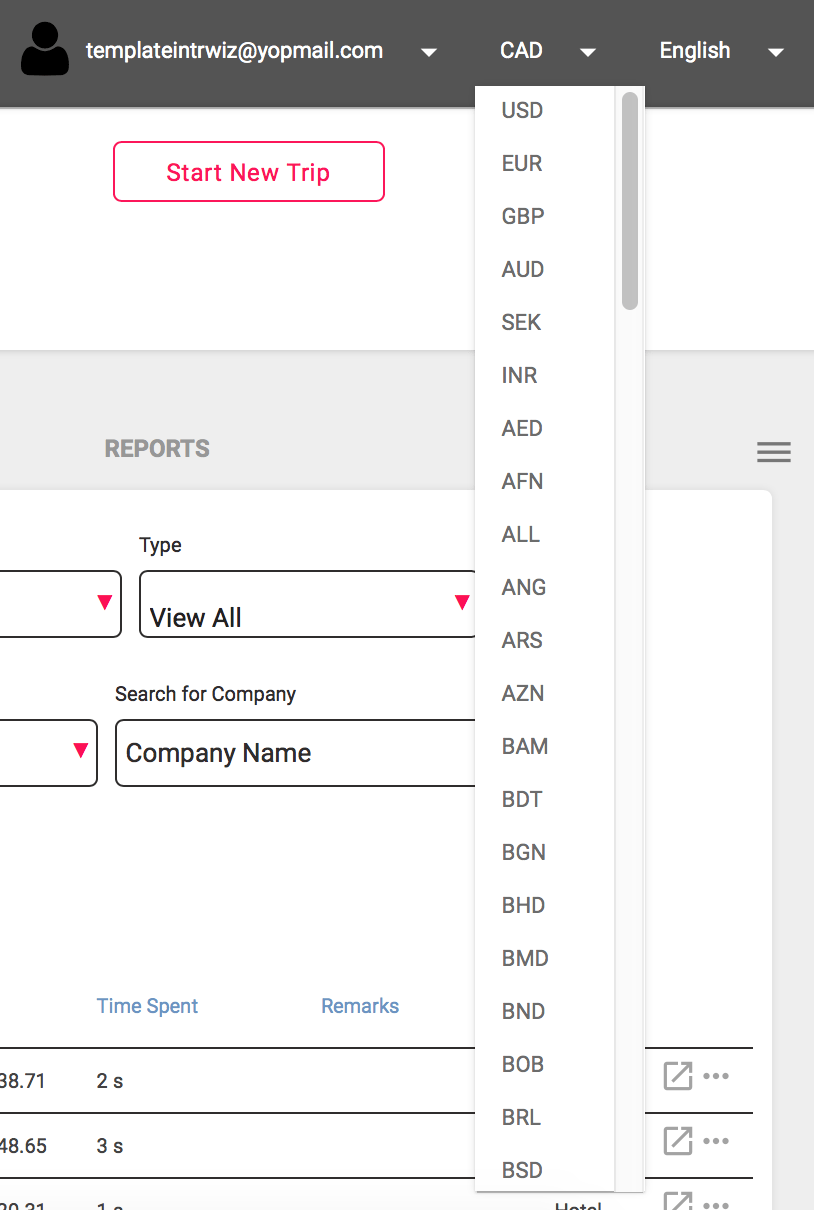
Once the currency is changed, all the currency for all the itineraries and its details will change into the selected currency. The Hotel Hub covers more than 50 currencies and use dynamic currency conversion.
Note: Changing the currency in the Dashboard does not change the currency in the online booking engine.
Language
Agent can change the language of the dashboard from the top right language dropdown to change the language for the complete Dashboard.

The Dashboard is currently available in English and Spanish. 10 further languages will be implemented shortly
Agent Commissions
Agent commission is normally set to 10% of Gross Sales price. The Agent can increase the commission by adding more mark-up in the Control Panel (currently disabled), using the Dynamic Commission functionality in the booking engine or Add a fee in the Dashboard (any additional mark-up or fee is subject to a 10% processing fee).
Where floating deposit is used as payment method, the agency commission is increased by 3% of the Gross.
All commissions are tracked on the reporting schedule in each Itinerary by clicking on the name of the customer on each confirmed booking.

Reporting
Sales reports are available in the dashboard for all levels of a company – Admin, Agency & Agent:
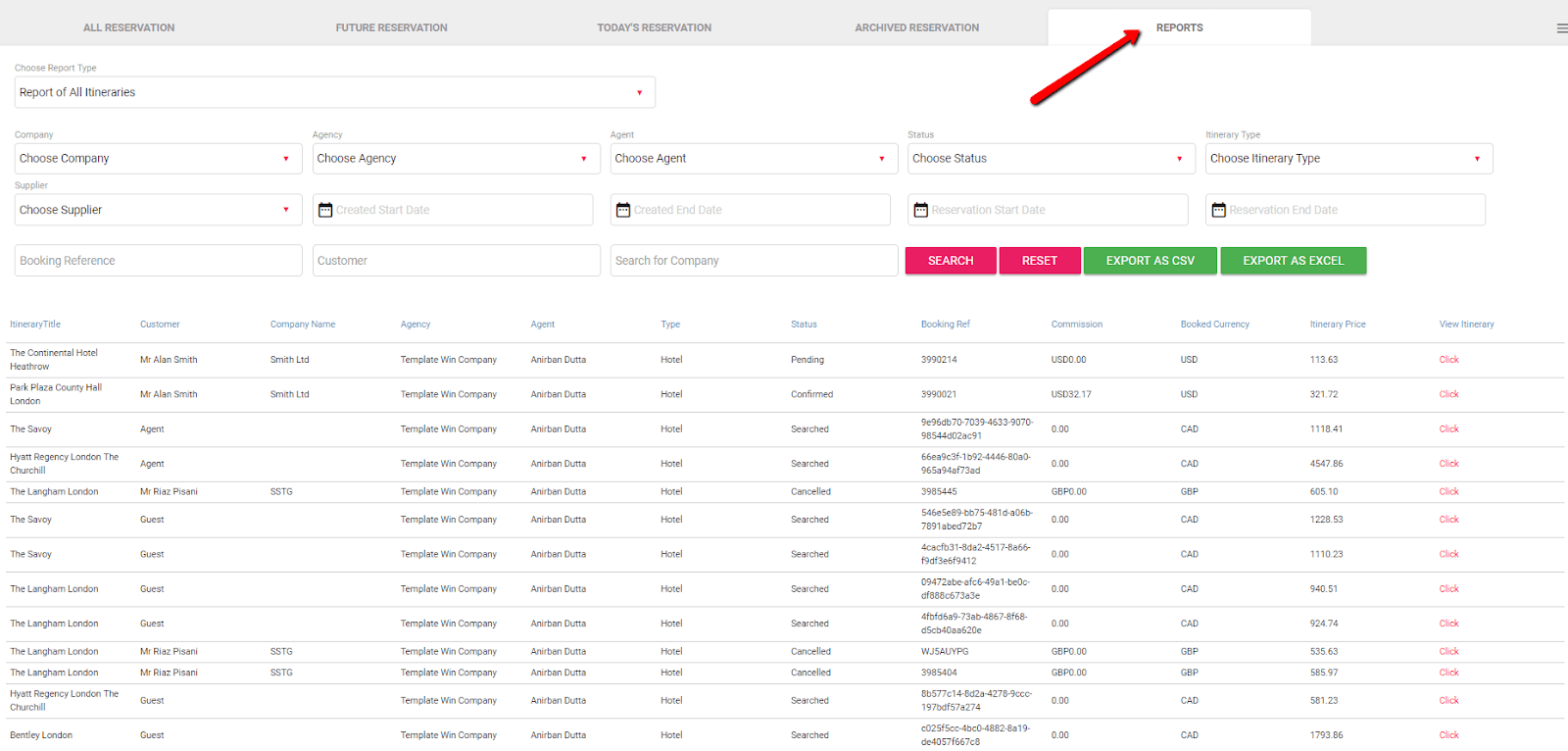
Reports can be run on all key variables and exported to CSV (for import into other systems) or to Excel (for analysis).
The reporting variables are pretty much self explanatory and set in each drop in or free text field.

The results show you all important information for each item and you can also click into each Itinerary to get more information:
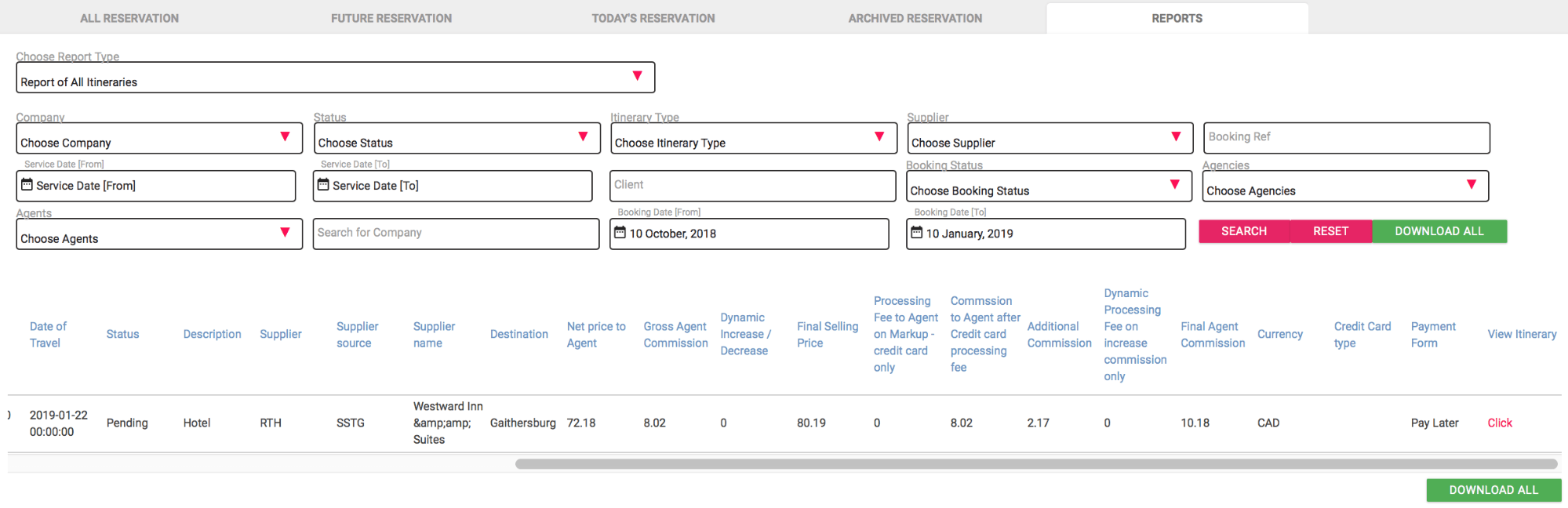
Activity Feed
The Activity Feed shows all actions on an Agents all Trips in real-time:

Payment of Commissions
Once you have setup your agency and start to use the platform, Intrwiz will contact you to set up the payment of your commission.
Commissions will be paid 2 weeks on all confirmed bookings (on the 15th and end of each month).